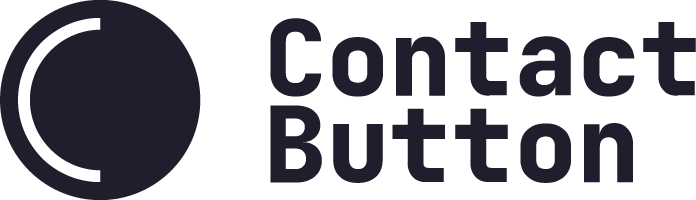App Setup Guide – Facebook Messenger
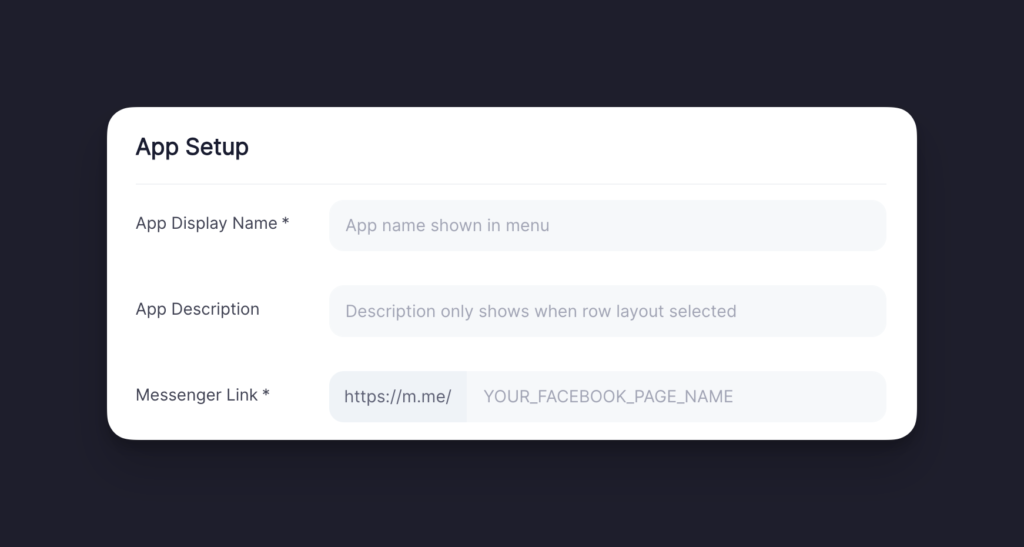
Installation Steps
Step 1
Choose a name for the app. If you have selected a Row or Column layout for your button’s menu, this name will be displayed near the app icon.
Note: You can see how your chosen app name will look for a specific layout by clicking on the ‘Columns’, ‘Rows’ or ‘Icons Only’ tabs found in the App Icon Design window on the right side of the screen.
Step 2
Write a short description to give website visitors a little bit more information about what the app does. Please note that the description is only shown in your menu if you have chosen the Row Layout for your button.
Step 3
Enter your facebook page or profile name after the m.me/ URL. When a user clicks on the App Icon, we will automatically redirect them to Facebook Messenger on the Web or the Facebook Messenger App on their phone depending on the device they are using.
Note: Meta owns the shortened domain of https://m.me/. It is not a URL shortener owned/managed by Contact Button.
Step 4
Complete the “Icon Design” and “Display Options” sections and click Save.
Note: If this is the first app you’re setting up and it’s unclear what to do in these two sections, please visit our guide titled “How to Create and App“.