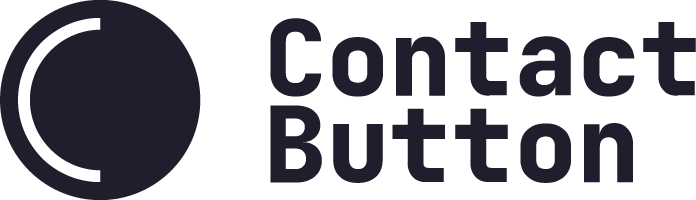Install on Webflow
How to install your Contact Button on a Webflow website.
You can easily add your Contact Button to website built using Webflow without the need of a developer. Simply complete the following steps to enable one of your buttons.
Step 1 – Log in to your Webflow dashboard.
Log in to your Webflow account and go to your Project Settings page by clicking the W in the top left corner of the dashboard.
Step 2 – Go to the Custom Code tab
1. A link to the Custom Code page can be found in the Project Settings tabbed menu
2. Once you have the Custom Code page open, scorll down to the “Footer Code” section.
Step 3 – Add your Contact Button code snippet
1. Open your Contact Button dashboard and go to the Test & Install tab on your settings page.
2. Copy the code snippet from your button’s setting page in the text box.
3. Paste your code into the white area in the footer section on Webflow.
Step 4 – Save & Publish Your changes
Make sure you scroll back up and save your changes in the Webflow dashboard
Step 5 – Test the installation by refreshing your website.
Open a browser page to your website. If you already have it open, just refresh the page.
If you don’t see the button, please check this article on common reasons a button isn’t showing up.
“Troubleshooting: Button or Apps Not Displaying“
If you’re still having issues, please contact us for further assistance.