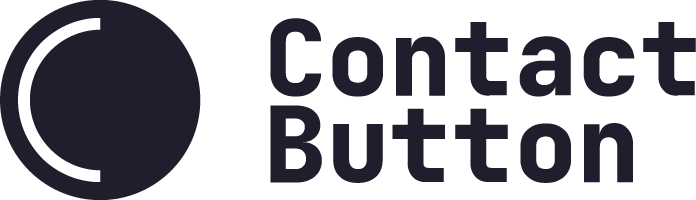Install on Shopify
How to install your Contact Button on a Shopify store website.
You can easily add your Contact Button to website built using Shopify without the need of a developer. Simply complete the following steps to enable one of your buttons.
Step 1
Log in to your Shopify dashboard.
Step 2
Go to the Online Store Page
A link to your Online Store page can be found in the sidebar under Sales Channels
Step 3
Open Themes Page
After you click on Online Store, you should see more menu options below it. Click on the Themes option.
Step 4
Open Code Editor
On the Themes page, you’ll see a button that says “Actions”, click on that and then select “Edit code”
Step 5
Add Code Snippet to “theme.liquid” File
1. In the Layout file folder section, click on the item that says (/) theme.liquid
2. In the code editor that appears on the right side of the screen, all you need to do is scroll down to the bottom of the page. Once you get to the bottom, find a row of text that says simply “</body>”
3. Copy the code snippet from your button’s setting page in the text box.
4. Put your cursor right in front of </body> and hit the enter/return button.
5. Move your cursor up into the new line you created and paste the code you copied from your Contact Button dashboard.
Step 6
Save your work
Click the “Save” button on the top right of the Shopify dashboard page.
Step 7
Test the installation by refreshing your website.
Open a browser page to your website. If you already have it open, just refresh the page.
If you don’t see the button, please check this article on common reasons a button isn’t showing up.
“Troubleshooting: Button and/or Apps Not Displaying“
If you’re still having issues, please contact us for further assistance.