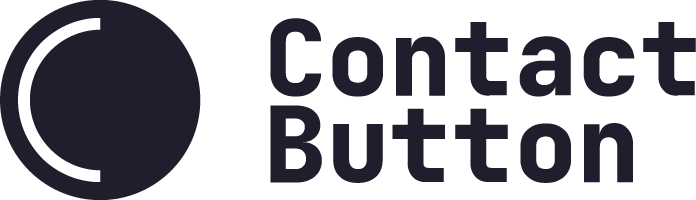App Setup Guide – WhatsApp Business
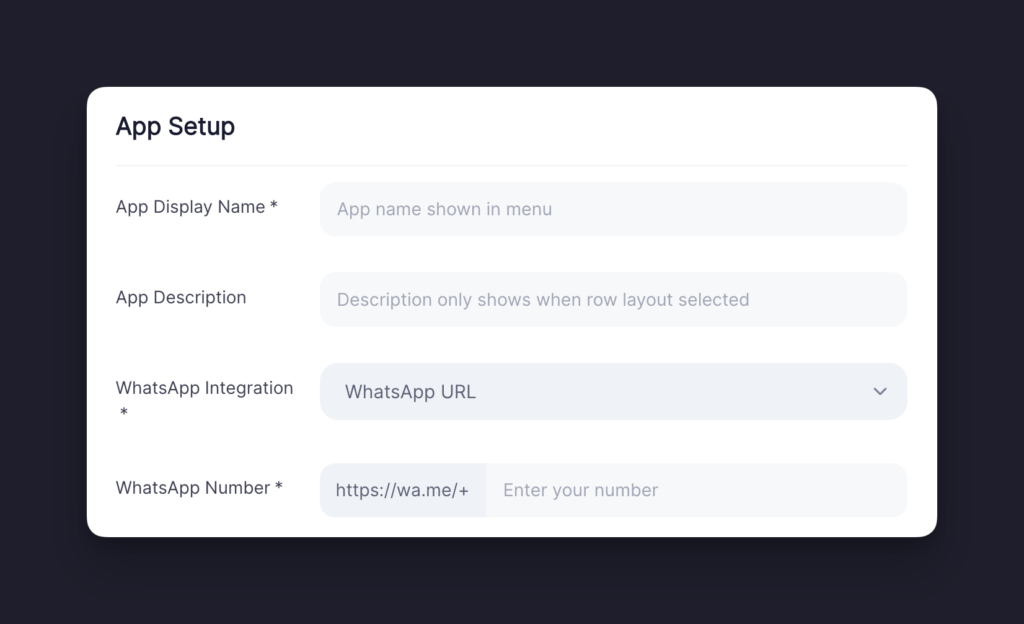
Installation Steps
Step 1
Choose a name for the app. If you have selected a Row or Column layout for your button’s menu, this name will be displayed near the app icon.
Note: You can see how your chosen app name will look for a specific layout by clicking on the ‘Columns’, ‘Rows’ or ‘Icons Only’ tabs found in the App Icon Design window on the right side of the screen.
Step 2
Write a short description to give website visitors a little bit more information about what the app does. Please note that the description is only shown in your menu if you have chosen the Row Layout for your button.
Step 3
Click the WhatsApp Integration dropdown menu and choose from one of the 4 available options.
Step 4
Once an integration option is selected, a dynamic field will appear. Please follow the directions below for each of the following.
2Chat Button
Enter your full phone number in an international format. So for US numbers, make sure to add a +1 before your number and for UK numbers, use the +44 format.
Trengo
Enter the number you are using in the Trengo dashboard that you would like to receive messages on. Make sure to enter your full phone number in an international format.
WhatsApp QR Code
Enter your full phone number in an international format. So for US numbers, make sure to add a +1 before your number and for UK numbers, use the +44 format.
Note: We recommend using this option only for Desktop users, because when you select this option, we will generate a QR code that a website visitor will need to scan with a camera app on their phone. To help users realize that they need to use a camera app and not the WhatsApp camera, we suggest providing them with clear instructions in the text box provided.
WhatsApp URL
Enter your full phone number in an international format. When a user clicks on the App Icon, we will automatically redirect them to WhatsApp Web on desktop or the WhatsApp App on their phone depending on the device they are using.
Note: Meta owns the shortened domain of https://wa.me/. It is not a URL shortener owned/managed by Contact Button.
Step 5
Complete the “Icon Design” and “Display Options” sections and click Save.
Note: If this is the first app you’re setting up and it’s unclear what to do in these two sections, please visit our guide titled “How to Create and App“.