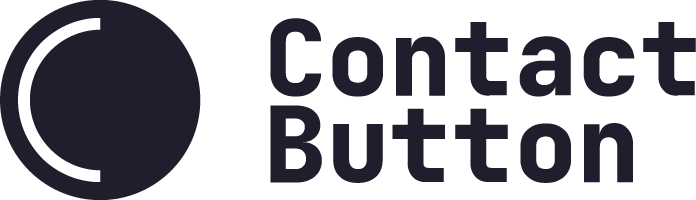How Do I Change Default Button & Menu Font?
To change the font that is displayed in both your expanded button and the menu window, do the following:
Step 1: Navigate to the Button page in your dashboard.
Step 2: Click the action menu of the Button you want to update and then click “Edit Button”
Step 3: On the Button’s edit page, scroll down to the field called “Font Family” and then click the “Select Font” button.
Note: You need to have an active Pro or Max Plan subscription to access this feature.
Step 4: Search for the Google Font you’d like to use.
Note: For the latest list of Google Fonts available, please visit https://fonts.google.com
Step 5: Click the name of your new font and then click the “Save” button found on the bottom of the Button’s Edit page.
Once saved, your new font will automatically start showing up in your selected button and menu.